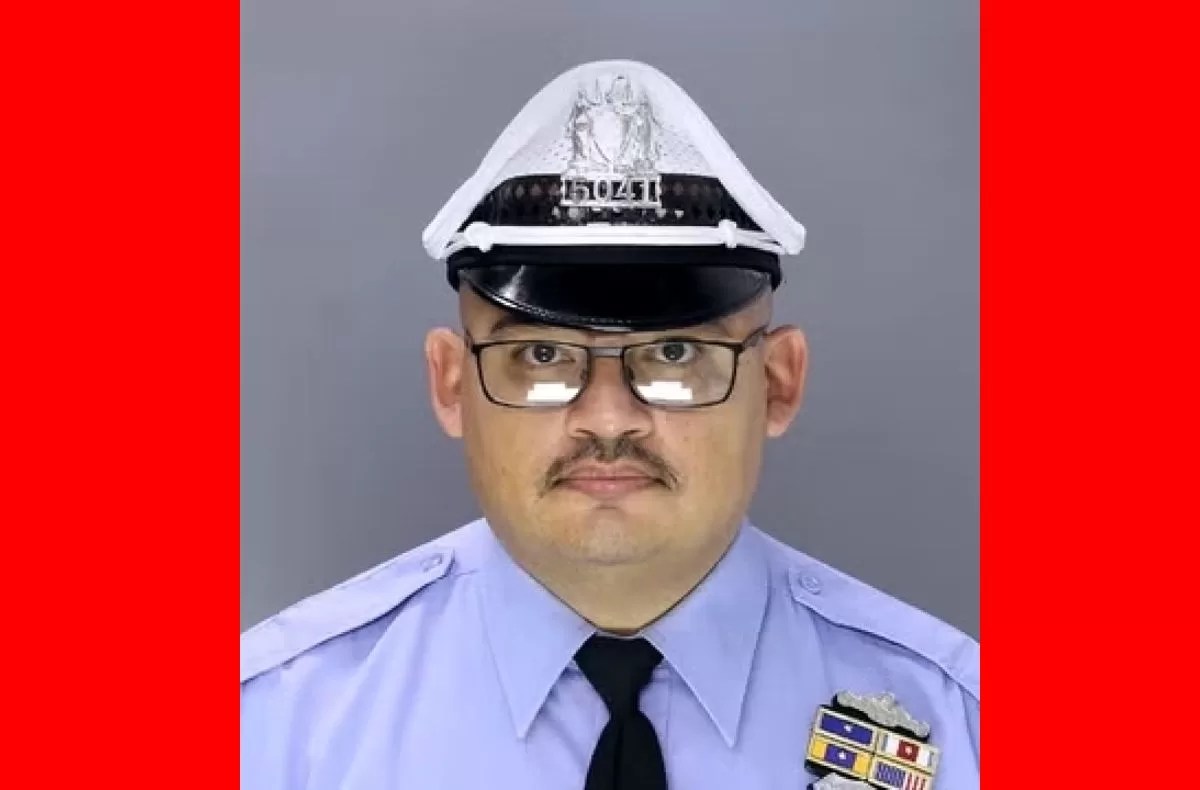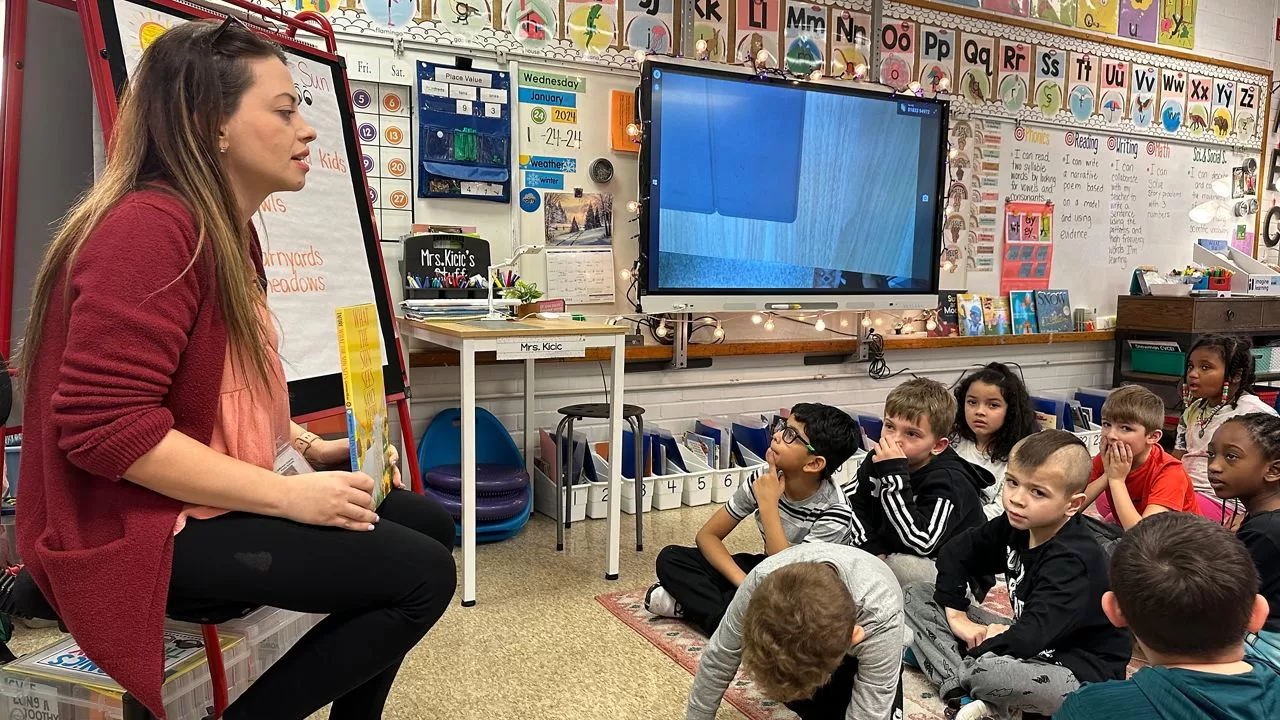A few factors influence what happens to your data if you delete WhatsApp. Before disposing of the messenger, it is necessary to be aware of the fate of your information in the short and medium term. For this, Meta makes a series of important alerts that must be analyzed very carefully so that there is no regret later.
How are the data after deleting WhasApp?
According to the platform’s website, if you delete your WhatsApp, message history and Google Drive backups will be automatically deleted. Additionally, your account will be removed from any groups you join.
The platform’s website also makes other important observations about the fate of deleted messages:
- It will not be possible to regain access to your account after permanent deletion;
- It can take up to 90 days for WhatsApp to erase all your data;
- Your data will be kept in the company’s backup storage for 90 days for recovery in exceptional cases, such as disasters or software errors;
- Although Meta will retain your data, it will no longer be associated with your deleted account. The platform periodically deletes information related to user identification for privacy reasons;
- Information related to data from groups you created and messages sent to other users will be preserved, but without your identification;
- Some data may be held on Meta’s servers for legal matters such as violation of terms and harm prevention efforts;
- Data shared with other companies will also be deleted.
You can delete your WhatsApp account through the mobile apps. It is not possible to carry out the same process in the Web and Desktop versions.
How to Delete WhatsApp Account on Android
- On the home screen, tap the three dots icon in the upper right corner;
- Select “Settings”;
- Tap on the “Account” option;
- Tap on “Delete my account”;
- Enter your phone number and tap the “Delete my account” button;
- Select the reason for deletion and tap the “Delete my account” button.
How to turn off WhatsApp or iPhone account
- On the home screen, tap the gear icon in the lower right corner;
- Select “Settings”;
- Tap on the “Account” option;
- Tap on “Delete my account”;
- Enter your phone number and tap the “Delete my account” button;
- Write the reason for deletion and select “Next” in the upper right corner;
- Tap on “Delete my account”.
What happens after deleting a message on WhatsApp?
It is possible to delete WhatsApp messages in conversations with just one person or in groups. After deletion, the platform inserts a notice in its place, which says “Message deleted”, and this also applies to videos, photos, GIFs and other files.
It is worth highlighting some points related to deleting messages on Zap:
- There is no way to recover deleted messages unless the backup option is enabled and the backup has been made before deletion;
- In case you are using WhatsApp on iPhone, Photos app can store multimedia files even after deletion in chat.
Delete for me or everyone
It is possible to delete messages on WhatsApp just for you or for all users (in groups or individual conversations). The difference between both actions is as follows:
- Delete just for me: in this case, the message is deleted from your side of the conversation and is kept for all other participants;
- Delete for everyone: this option deletes the message for all users as long as it is done within 60 hours after sending.
In the case of groups, admins are allowed to delete messages sent by chat members, even if the author is another admin. Once deleted, the content is replaced by a warning “message deleted by an admin (name of administrator)”.
How to delete messages on Android
- Touch and hold the message you want to delete;
- Tap the trash can icon on the top bar;
- Select “Erase for everyone” or “Erase for me”.
How to Delete Messages on iOS
- Touch and hold the message you want to delete;
- Select the delete option;
- Tap the trash icon in the bottom left corner of the screen;
- Select “Erase for everyone” or “Erase for me”.
How to Delete Messages on WhatsApp Web
- Click on the arrow icon in the upper left corner of the desired message;
- Click on “Delete message”;
- Select “Erase for everyone” or “Erase for me”.
How to Delete Messages on Desktop
- Right-click on the desired message;
- Click on “Delete”;
- Select “Erase for everyone” or “Erase for me”.
To continue learning more about everything that can be deleted in the messenger, see how to delete a WhatsApp status post.