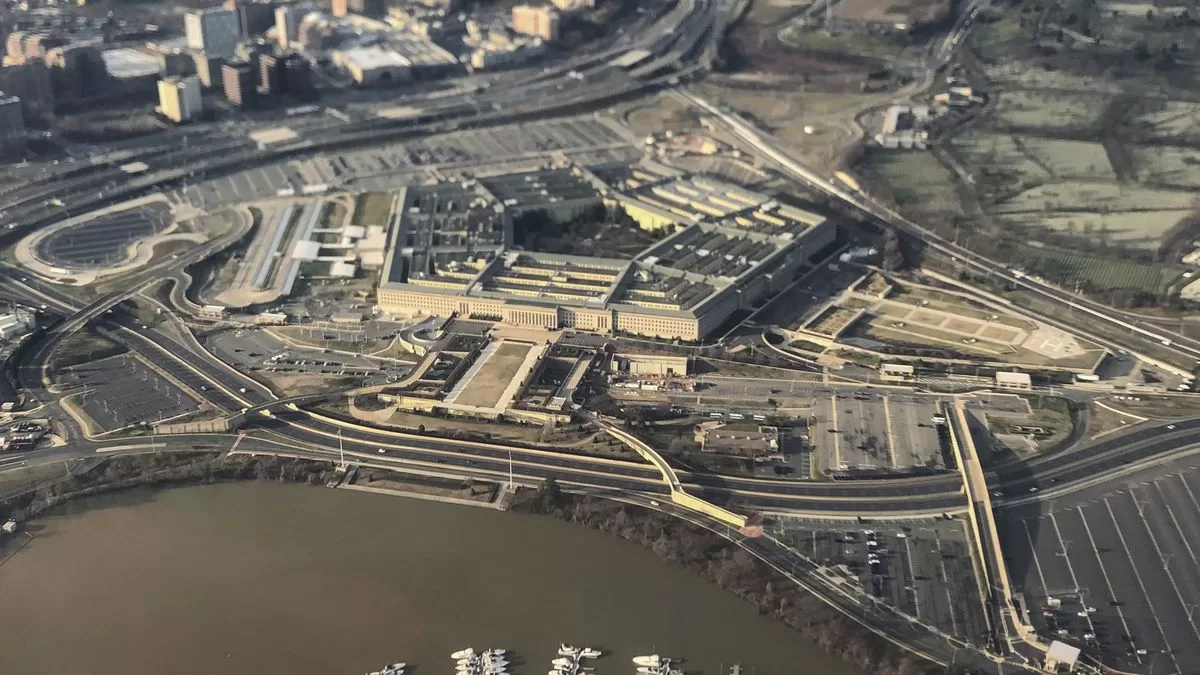Need to organize the visualization of a worksheet? Excel provides a feature to separate and number the document into pages.
The use of numbering is not so common, but it has an important function for printing documents: when a very large spreadsheet is converted to PDF, the reader may make a mistake in dividing the data. In this case, the separation by numbered pages facilitates the process.
The feature is available in the macOS and Windows versions of Excel.
How to Insert Page Number in Excel
- Open any spreadsheet in Excel and click on the “Insert” tab at the top of the screen;
- Then select the text tool and click on “Header and Footer”;
- Choose between adding a header or footer to the worksheet;
- Excel divides the margins into three frames. Click on each one to position the numbering in the respective space;
- Then, in the top menu, click on “Page number”. The software will insert the numbers on the worksheet;
- Numbers are displayed only in print mode and page layout view. To return to traditional formatting, go to the “View” tab and click “Normal”.
How to remove page numbering
- To undo the process, you just need to return to the “Insert” menu and click on the headers and footers section;
- Then press again on “Page number” and cancel formatting.
How to print from Excel
With the numbers already entered, it is easier to manage the printing of the file. You can use Ctrl + P (or Cmd + P on Mac) to send it to any connected printer.
It is also possible to save the spreadsheet as a PDF and export the final file, preventing other people from editing the data.
Finally, if you use the Microsoft 365 suite on a daily basis, it’s worth knowing how to number Word pages or even PowerPoint slides.