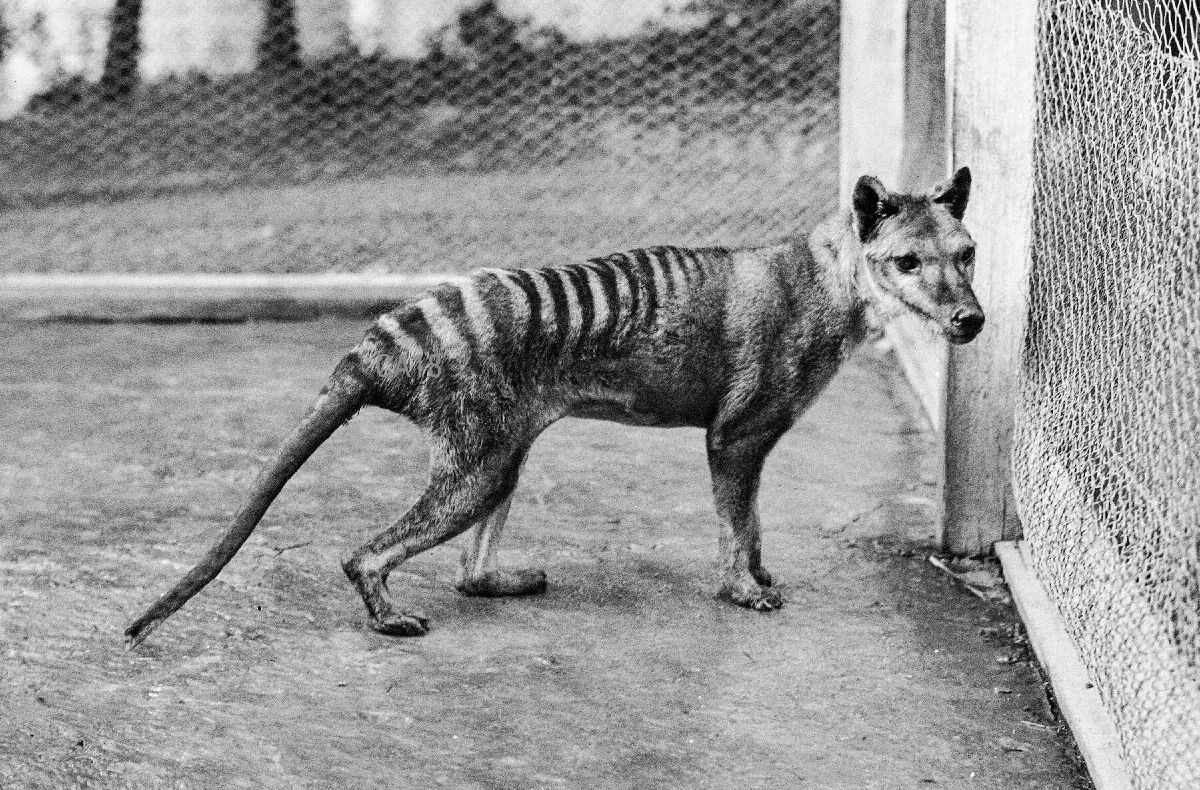The Redmond-based company does not officially confirm that the latest patch KB5026446 is the status of the “Moment 3” update, but due to the extensive new functions, experts and the international media landscape are currently assuming this is the case.
The well-filled changelog not only points to a large number of bug fixes, but also contains a large part of the Windows 11 innovations that have been tested in beta, dev and canary channels over the past few weeks and months.
Fresh cell cure: Taskbar, Explorer, subtitles, settings & Co.
The new Windows 11 22H2 Build 22621.1776 includes updated live subtitles (Windows key + CTRL + L), now also in German. Likewise, the voice commands (Voice Access) and various taskbar functions are the focus. The latter are shown, for example, with a new VPN status symbol within the icon for network connections and the option to display the time and seconds. In addition, there are new key combinations for the context menu of the file explorer, the “Live Kernel Memory Dump” (LKD) in the task manager, a new default behavior for the print key, a limitation of Alt+Tab windows and new options in the settings (e.g. USB4, content-based brightness, touch keyboard etc.). Below you will find a list of the most important “Moment 3” innovations. Microsoft lists the quite extensive patch notes in a separate one blog post on.
The new Windows 11 Build 22621.1776 (KB5026446) is now installed via the Windows Update menu within the settings. Microsoft also recommends enabling the “Get the latest updates as soon as they become available” option at this point. Some of the new functions will be gradually activated by the Redmond company for the time being. The company did not provide detailed information on this.
Changelog Highlights: Windows 11 Build 22621.1776
- This update adds live subtitles for the following languages: Chinese (Simplified and Traditional), French (France, Canada), German, Italian, Japanese, Portuguese (Brazil, Portugal), Spanish, Danish, English (Ireland, other English dialects). ) and Korean.
- With this update, the in-app help page for voice control has been redesigned. Each command now has a description and examples of its variations. The search bar allows you to quickly find commands. The new categories provide additional guidance.
- This update adds support for the following English dialects: English (United Kingdom), English (India), English (New Zealand), English (Canada), and English (Australia).
- With this update, a VPN status icon, a small shield, appears in the system tray. It appears when you’re connected to a recognized VPN profile. The VPN icon will appear in your system’s accent color over the active network connection.
- You can now choose whether to show the seconds in the clock in the taskbar. To enable this, go to the Taskbar Behavior section in Settings > Personalization > Taskbar. You can also right-click the taskbar to quickly go to the taskbar settings.
- With this update you can quickly copy the codes for two-factor authentication (2FA). These are in the notification toasts you receive from apps installed on your PC or from phones connected to your PC. Note that this feature only works in English.
- This update adds access keys to the File Explorer context menu. An access key is a one-press key combination. It lets you quickly execute a command in a context menu using your keyboard. Each hotkey corresponds to a letter in the menu item display name. To try this out, you can click on a file in File Explorer and press the menu key on your keyboard.
- This update adds multi-app kiosk mode which is a lockdown feature. If you’re an administrator, you can control which apps are allowed to run on a device. Other apps will not run. You can also block certain features. You can configure different types of access and apps to run for different users on one device.
- This update introduces live kernel dump (LKD) collection via Task Manager. With the LKD, you can collect data to troubleshoot a problem while the operating system is still running. This reduces downtime when you need to investigate an unresponsive program or fatal errors.
- This update replaces the touch keyboard display settings when no keyboard is connected. These are located under Settings > Time & language > Typing > Touch keyboard.
- This update enables Content Adaptive Brightness Control (CABC) to run on laptops and 2-in-1s. This function dims or brightens areas of a display depending on the content. It tries to find a balance between saving battery life and providing a good visual experience. You can adjust the feature under Settings > System > Display > Brightness & Color.
- This update adds a settings page for USB4 hubs and devices. You can find them under Settings > Bluetooth & devices > USB > USB4 hubs and devices. This new page provides information about the system’s USB4 capabilities and attached peripherals on a system that supports USB4.
- This update adds a privacy setting for the occupancy sensor under Settings > Privacy & security > occupancy sensor. If you have a device with compatible occupancy sensors, you can now choose the apps that can access those sensors. You can also select the apps that don’t have access. Microsoft does not collect images or metadata. The device hardware processes your information locally to maximize privacy.
- This update improves the performance of search in Settings.
- This update changes the default behavior of the print screen key (prt scr). By default, when you press the screen button, the Snipping Tool will open. You can disable this setting under Settings > Accessibility > Keyboard. If you previously changed this setting, Windows will keep your preference.
- This update introduces a limit of 20 recently opened tabs in Settings > Multitasking. This affects the number of tabs shown when using ALT + TAB and Snap Assist.
- With this update, the total storage capacity of all your OneDrive subscriptions will be displayed. Also, the total storage space is shown on the Accounts page in the Settings app.
Windows 11 FAQ Instructions, tips and tricks
Windows 11, Windows Update, Microsoft Windows 11, Windows 11 Update, Windows 11 Logo, Windows 11 Updates