Many streaming services allow you to identify the last devices connected to your account and, if necessary, remove access to them.
Sharing your Netflix password with those around you is almost over. Last year, the video streaming giant announced the end of this popular feature by explaining that it wanted to charge an additional cost to add people outside the home on an account. While Netflix has temporarily postponed the deployment of this rule, many platforms, whether Disney +, Amazon Prime or even Spotifyalso continue to make it possible to donate access to relatives.
However, whether it’s a former roommate, your sister or a friend, it’s easy to forget who has your login credentials. If you don’t want someone to access your profile without your permission, you have the option to access the list of the last devices that have connected to your account and disconnect them remotely if you wish. . Once the operation has been carried out, the data subject is required to enter a password in order to have access to the service again. Here’s how to do it from an internet browser, but the same option is accessible from mobile apps.
Netflix
- Click on your profile avatar in the top right. Select “Account”
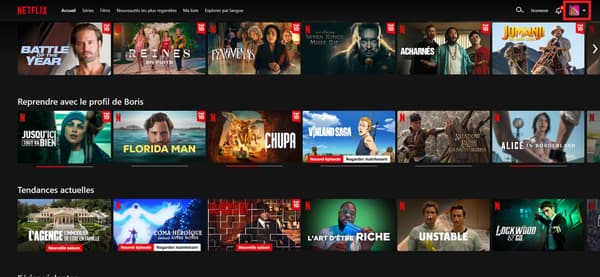
- Choose “Manage access and devices” in the “Security and privacy” section

- Tap “Disconnect” to remotely disconnect the selected device from the devices recently linked to your Netflix account
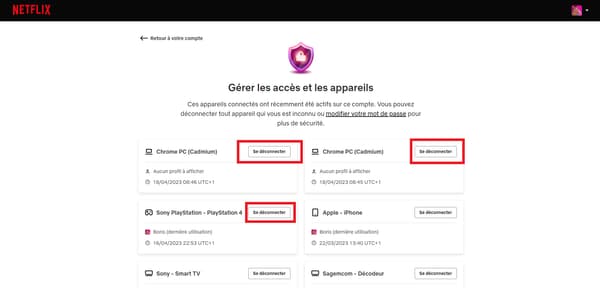
- Alternate solution: select “Sign out from all devices” in the “Security and privacy” section
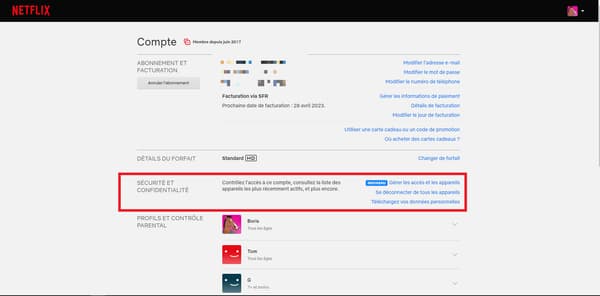
- Select “Sign Out”
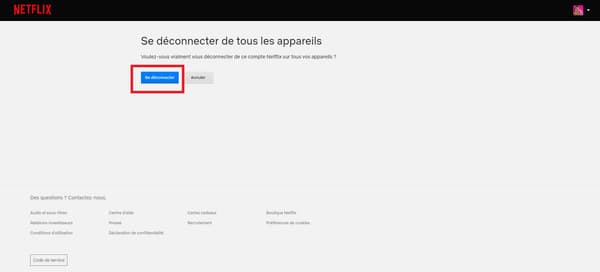
Spotify
- Click on “Profile” and choose “Account”
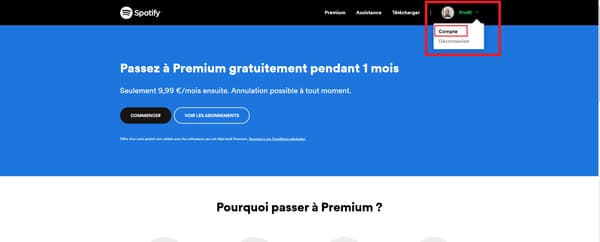
- Go to the “Sign out from all devices” section and choose “Sign out from all devices”
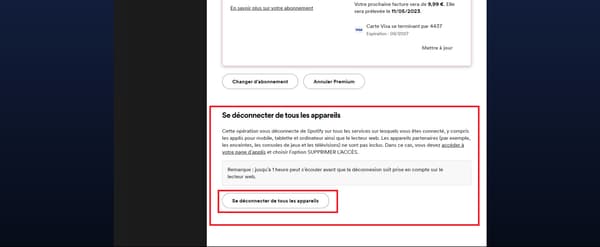
YouTube
- Click on your photo in the top right. Select “Manage your Google Account”
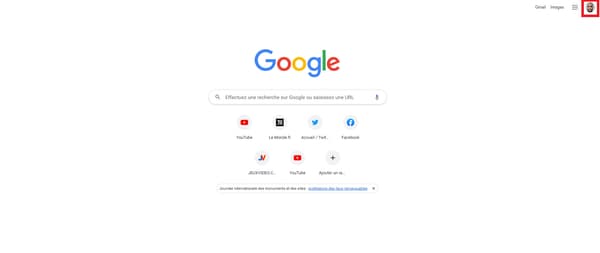
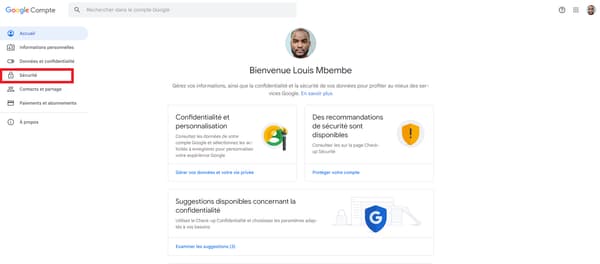
- Select the devices to disconnect in the “Recent activity related to your account security” section
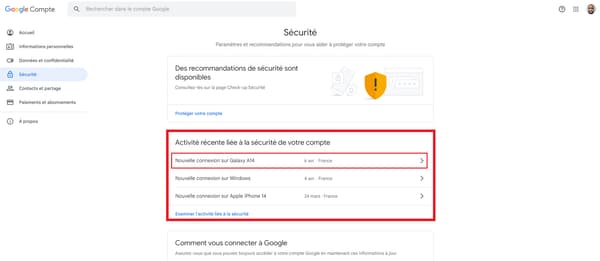
Amazon Prime
- Click on your first and last name at the top right. Select “Account and Settings”
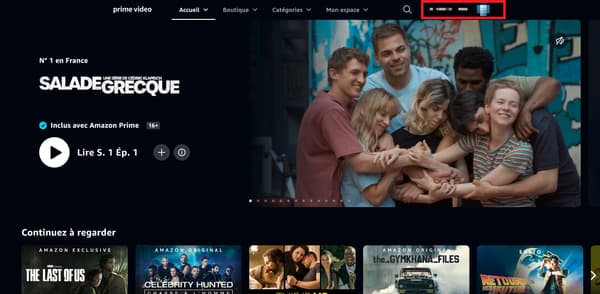
- Go to the “Your devices” tab
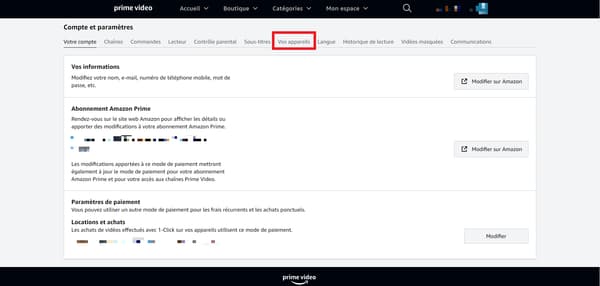
- Click “Unregister” from the list of devices shown in the “Your registered devices” section
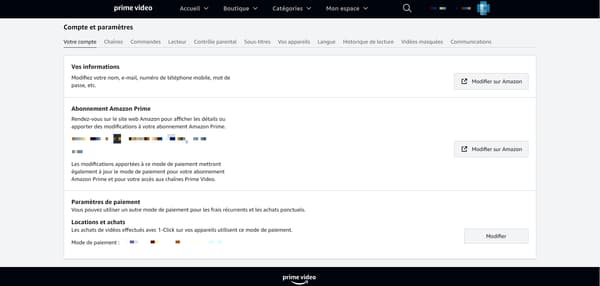
Disney +
- Tap on your profile avatar. Choose “Account”
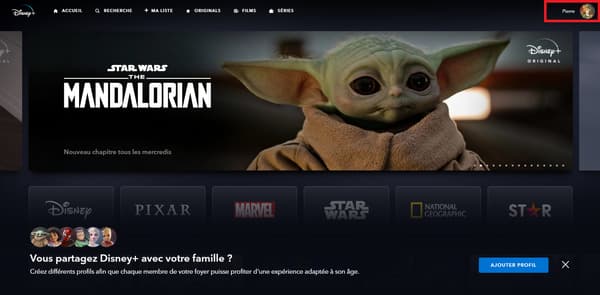
- Tap “Sign out from all devices”
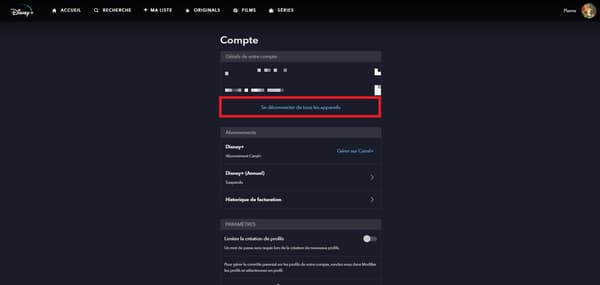
- Enter your password to disconnect all devices

