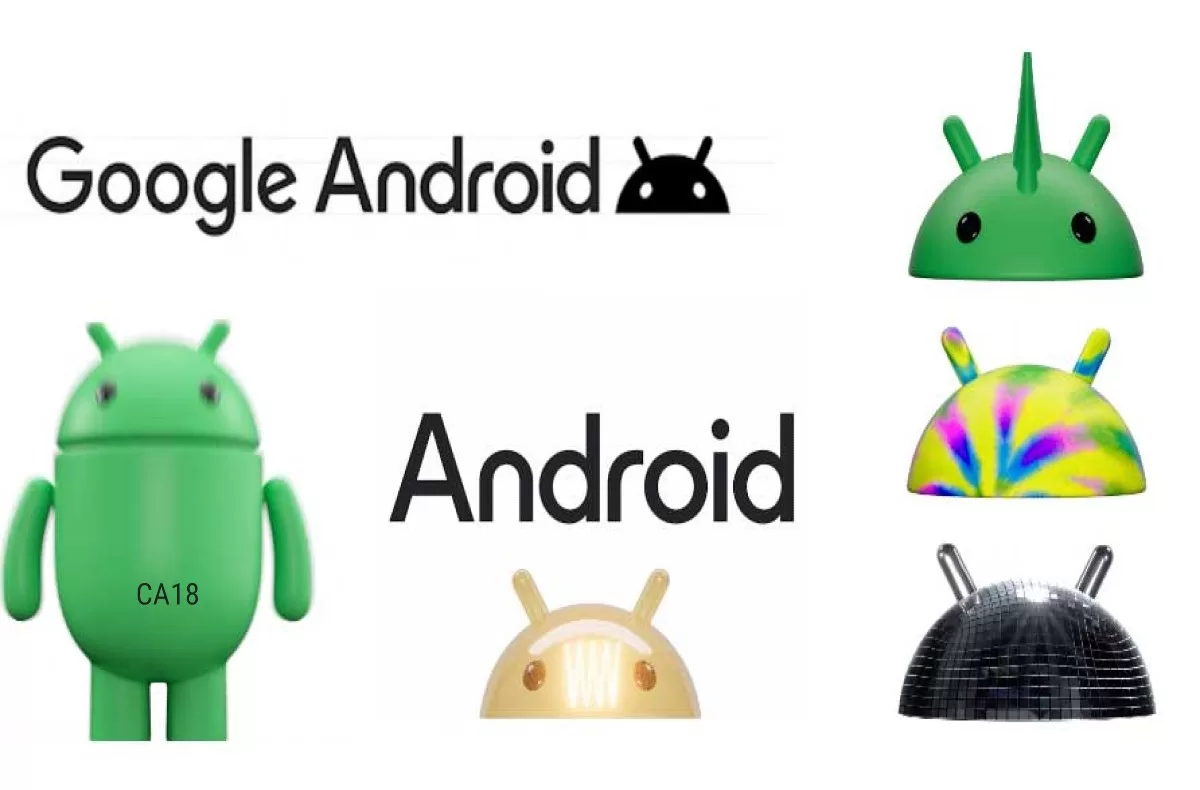Have you subscribed to Paramount Plus, but for a variety of reasons you no longer want to renew your subscription? Don’t be afraid, like all the main streaming services, Paramount+ also allows you to disable the automatic renewal of the subscription in any time and at no extra cost. You don’t need to give any prior communication or contact support, as the procedure is very simple, quick and immediate and in this article we will explain how to do it.
Paramount Plus: Here’s how to deactivate your subscription
Costs and details on subscription
The cost of the streaming service is 7.99 euros per month with a 7-day trial period and possibility to cancel at any time. It is also possible to take out a annual subscription at a cost of 79.90 euros, again it is there is a 7-day trial period and the possibility to cancel at any time. Paramount+, however, is also available via subscription with Sky, under the new multi-year agreement at European level. Thanks to this agreement, Sky subscribers with Sky Cinema can access the platform’s contents at no additional cost.
Like all major streaming services, however, even Paramount + has no restrictions and can be canceled at any time at no cost. Also, unsubscribing from your subscription will not cancel your account, so you will have the option to renew your subscription in the future.
How do I deactivate my subscription?
To cancel the subscription, however, you will have various possibilities available depending on the device you prefer to use.

PC and web browser
- Go on official site and log in to your account
- Among the various options you will find the voice Cancel subscription that you need to click
- Accept the cancellation terms and click on Yes, cancel my subscription
- Enter a reason for canceling your subscription and click Complete cancellation
iPads, iPhones, Macs and Apple TVs
If you subscribed to Paramount+ through your Apple ID proceed as follows:
From yours iOS device (iPad or iPhone):
- On the home screen, tap on Settings and then onApple ID at the top of the screen, where the email address is. You may need to enter your password
- At Subscriptionstap on Manage. So look for the Paramount+ subscription
- Turn off the Automatic Renewal (moves the switch from green to grey). Your subscription will stop at the end of the current billing cycle.
From desktop or PC:
- Open up iTunes (PC) or the application App Store (Mac). If you are not signed in, sign in with your Apple ID
- From the menu bar at the top of your computer screen or at the top of the App Store window, choose Accounts then View my account. Then enter the password
- On the Account Information page, scroll down to the section Settings. To the right of Subscriptionsclick on Manage
- Look for the Paramount+ subscription
- Turn off auto-renewal to cancel a subscription and your subscription will stop at the end of the current billing cycle.
On Apple TV 4, subscriptions can only be changed for tvOS apps installed on that Apple TV:
- Open the settings
- Select Users and accountsthen select your account
- Select Subscriptions
- Choose the subscription you want to manage, then select Cancel subscription. If you don’t see Cancel Subscription, your subscription has already been canceled and will not be renewed.
Android devices
If you subscribed via Google Play Storethese are the steps you need to follow to cancel it:
- Make sure you’re signed in with the Google Play account you made the purchase from
- Launch the Google Play Store application
- Tap on Menuthen My appsthen go up Subscriptions and tap on the app of the subscription you want to cancel
- Alternatively, tap on Menuthen My appsthen tap on the application of the subscription you want to cancel and then tap on the application details page
- Tap on Cancel And Yup to confirm the cancellation
- The status of this subscription will change from Subscribed to Cancelled. If you change your mind in the future, just subscribe again
Amazon Fire TV
Finally if you want to cancel your subscription via Amazon Fire TVthese are the steps to follow:
- Go to the official website of Amazon subscriptions and log in with your Amazon username and password
- Next to Paramount+ subscription, select Actions
- Select Turn off automatic renewal from the dropdown menu
- Click Turn off automatic renewal to confirm deactivation. If deactivation was successful, you will see a confirmation message