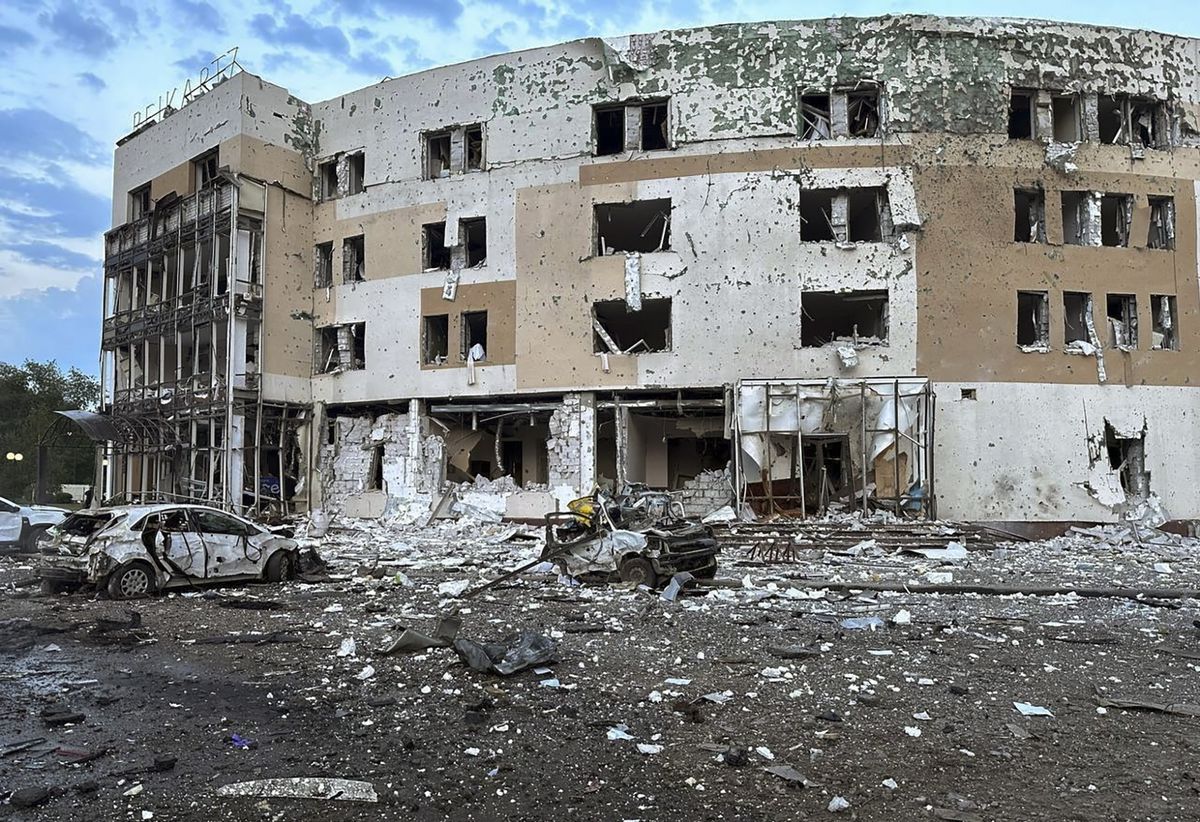In some specific cases, iPhones can be preventively locked to increase device security levels. This is the case with the “iPhone unavailable” screen, which can be overcome by restoring the device.
Before performing the format process, Apple recommends that eSIM users contact their carrier to obtain a new eSIM Setup QR Code. In addition, it is important to remember that the process of restoring the iPhone will erase all the data present on the device, so the ideal thing is that the device has a recent backup to recover the files.
After that, just follow a few steps:
- On the lock screen, enter a wrong password five times until the “(Device) not available” screen appears;
- When retries are allowed, repeat the first step until the “Security lock” screen is seen;
- In the lower right corner, select Delete (Device), and again when the phone asks for confirmation;
- Enter the Apple ID password to log out the Apple ID on the device;
- Next, select Delete (Device) to delete data and settings;
- The process should take a few seconds. When finished, the first settings screen should appear on the iPhone.
Restore unavailable iPhone with a PC or Mac
If the user has forgotten the iPhone passcode, or if any of the previous steps cannot be performed correctly, it is also possible to restore using a PC or Mac.
For PCs, the product must have Windows 10 or later installed. It is also necessary to have iTunes installed, as it is through this software that the restoration will take place.
The steps required to restore iPhone from computer are as follows:
- Turn off the iPhone. On models like the iPhone 8 or newer, simply press and hold the side button and Volume Down until the power off slider appears. Drag the icon as it appears on the screen;
- Put the device in recovery mode. On models like the iPhone 8 or newer, simply press and hold the side button while immediately connecting your phone to your computer.
- When the recovery mode screen appears, you can release the button;
- Within Finder or iTunes, find the iPhone
- A message indicating the need for restoration should appear, select “Restore”;
- The process should take a few more seconds, after which it will be possible to reconfigure the iPhone.
Done! After these steps, you should be able to regain access to your iPhone immediately.