The Windows 10 22H2 April Update (KB5025221) arrived on Windows Update for everyone this past Tuesday (11). Popularly called “Patch Tuesday” (“update Tuesday”), this is a monthly update made available by Microsoft, where corrections, improvements and the implementation of new features are applied. This time we highlight the addition of a new password solution for Windows Local Administrator Password Solution (LAPS) with a Windows inbox function, the correction of a compatibility issue with some printers using Graphical Device Interface drivers (GDI) and do not fully adhere to GDI standards, and resolved a bug that caused the Fast Identity Online 2.0 (FIDO2) PIN icon to not appear on the credential screen of an external display when the notebook is closed.
The April KB5025221 update is automatic, meaning the user will not need to select the button to download the patch from Windows Update. Changes will be applied automatically by the operating system. With that in mind, it’s important to check what changes are being made by Patch Tuesday this month.
Below are all versions of Windows 10 that received the April 2023 Patch Tuesday update:
- Windows 10 Version 1507 — KB5025234 (Build 10240.19869)
- Windows 10 Version 1607 — KB5025228 (Build 14393.5850)
- Windows 10 version 1703 — EOS
- Windows 10 version 1709 — EOS
- Windows 10 version 1803 — EOS
- Windows 10 Version 1809 — KB5025229 (Build 17763.4252)
- Windows 10 version 1903 — EOS
- Windows 10 version 1909 — EOS
- Windows 10 version 2004 — EOS
- Windows 10 version 20H2, 21H1, 21H2 and 22H2 — KB5025221 (builds 19042.2846, 19044.2846 and 19045.2846)
If you look for updates on Windows Update today, you will see the following patch:
2023-04 Cumulative Update for Windows 10 Version 22H2 for x64-Based Systems (KB5025221)
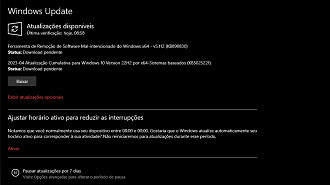
Windows 10 Version 22H2: April Update (KB5025221)
Update KB5025221, released in April 2023, for Windows 10 version 22H2, fixes ten issues that were causing crashes, compatibility conflicts, and bugs. Among the applications of solutions, we highlight the following changes:
- Fixed an issue that caused the “Desired State Configuration” to forget its previous settings if the “metaconfig.mof” file was missing.
- Improved compatibility for some printers that use “Graphical Device Interface” (GDI) drivers that do not fully follow GDI standards.
- Fixed a bug that caused the Fast Identity Online 2.0 (FIDO2) PIN credential icon to not appear on an external monitor screen when a laptop with the lid closed was connected.
- Implementation of new Windows Local Administrator Password Solution with Windows Inbox feature. For more details, access this page.
- Fixed a bug affecting “kiosk” device profiles. If the administrator enables automatic logon, it may not work. After autopilot auto-provisioning completes, devices remain in the credentials screen. The issue occurred after installing January 2023 and later updates.
How to download the update now
To get the performance improvements provided by the new Windows 10 update, follow these steps:
Step 01: Click on the Windows flag at the bottom left corner to open the start menu.
Step 02: Select the gear symbol in the left corner below the column.
Step 03: Scroll down and select “update & security”.
Step 04: Select “check for updates”.
Step 05: Select “Download” from available updates.
Manually download and install the KB5025221 update
You can download the KB5025221 update for Windows 10 (64-bit and 32-bit x86) manually here. After accessing the Microsoft Update catalog page, follow the steps below.
Step 01: When accessing the Microsoft Update catalog, there will be several updates available. You will need to locate the patch compatible with the KB5025221 update for the version of Windows 10 that is on your computer (20H2, 21H2 and 22H2).
Step 02: Select the “Download” button next to the Windows 10 version you want to download.
Step 03: Right click on the link and select “save as” to start the download.
