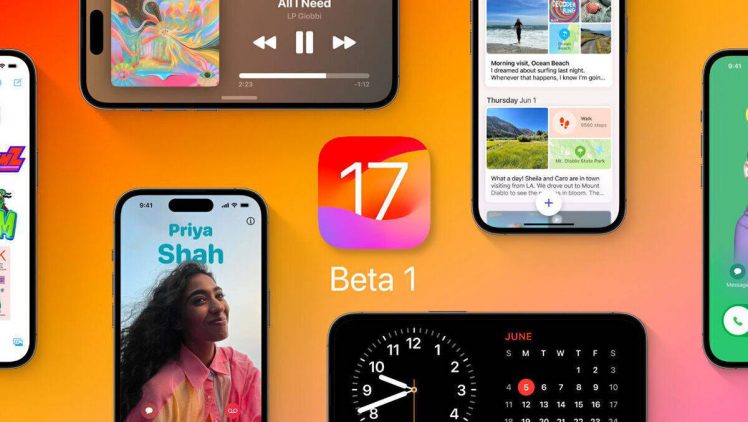For those who subscribe to a streaming service, they know that there is nothing better to relax watching a good movie, series or new documentary on the platform. In this sense, HBO Max is a service that is always adding new productions to its catalog, in order to entertain its customers.
However, as everything has a good and bad side, everyone knows how annoying it is to be trying to watch a streaming that keeps crashing. Unlike Netflix, which rarely crashes, HBO Max occasionally crashes, especially on TV.
In general, there are many reasons that can degrade the video performance on your TV. In view of this, check below what to do with HBO Max playback that keeps crashing.
What to do when HBO Max keeps crashing on TV?
Below, see some tips on what to do if streaming playback is always stuck on the TV:
1. Update the HBO Max app on your TV
First of all, make sure you have the most up-to-date version of HBO Max on your TV. To do this, you need to open the app store on your TV, and look for HBO Max, to see if there is an app update available.
If an update is available, download it. Otherwise, proceed to the next step.
2. Test connection speed
Below, see how to test on different devices:
- Android TV: Login Apps and download an internet speed test app to test your connection speed. Then open the application and test its speed.
- apple tv: You can test the download speed from a computer on the same network as your Apple TV. To do this, you need to open a browser and search for ‘internet speed test’.
- Claro TV Box: You can test the download speed from a computer on the same network as your Claro Box TV. To do this, you need to open a browser and search for ‘internet speed test’.
- lg smart tv: You can test the download speed from a computer on the same network as your LG TV. To do this, you need to open a browser and search for ‘internet speed test’.
- samsung tv: You can test the download speed from a computer on the same network as your Samsung TV. To do this, you need to open a browser and search for ‘internet speed test’.
- Playstation 4: Login settings > Network > Internet connection test.
- PlayStation 5: Login settings > Network > connection status > View connection status > connection speed.
- roku: Press the button Start on the Roku remote. then go to settings > Network > check connection.
- Xbox console: Run the Xbox Speed Test.
Here it is important to highlight: To play streaming HD video, you need a minimum download speed of 5 Mbps. If it is 4K content, the recommended download speed is 50+ Mbps.
3. Restart internet router and TV
- Turn off or disconnect the device with HBO Max;
- Then disconnect power to your network devices (modem, router, etc.).
- Done that, wait 30 seconds;
- Afterwards, reconnect the modem power supply, and wait 2 minutes until it connects to the Internet;
- Then reconnect the router’s power, and wait for it to connect to the Internet;
- Finally, launch HBO Max on the TV, and see if the issue is resolved.
4. Test HBO Max with another device
If possible, try using the HBO Max app on another compatible device that is connected to the same network. That way, you’ll know if the problem is related to your TV or your internet.
5. Decrease activity on your network
If other people are using the same network, ask them to temporarily pause their use. That way, you’ll use as much bandwidth as possible on your TV.
6. Try a wired connection
Finally, for better performance, try connecting your TV to the router via an Ethernet cable (instead of using a wireless connection).
Make sure that the cables of the network devices (modem, router, for example) are connected at the connection points. That being said, a loose coaxial or Ethernet cable can damage the signal.