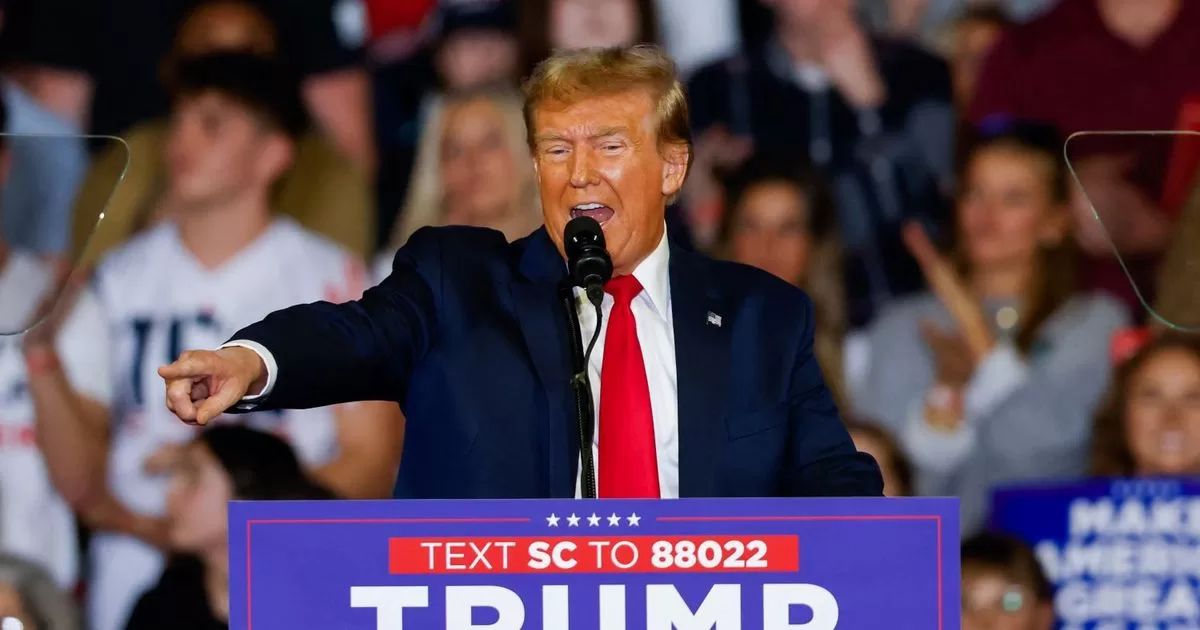Instagram allows access on PC browsers, it is also possible to save the profile and automatically log in without having to enter the username and password again. Even if the account is subsequently logged out, however, the login suggestion may end up remaining on the home screen, causing discomfort for some users. But removing the automatic Instagram login on PC is a very simple task, and you will learn it by checking three different ways.
How to Remove Instagram Auto Login on PC
If the information was saved on the first login and the objective is only to remove automatic access without unlinking the account from the profile, the user must make the following changes:
- On the home screen, click on your profile picture in the lower right corner;
- Then click on the gear symbol in the upper right corner of the screen;
- At the bottom of the menu, just click on “Exit”;
- If there is no other profile logged in, the user will be redirected to the homepage, where the accounts associated with his profile appear. In it, tap on the “Manage Accounts” button;
- Choose the profile you want to remove by clicking on the “x” symbol;
- Then just click on the “Remove” button;
- Finally, click on the “Finish edits” button to finish the process.
How to remove a profile from your Instagram account
Do you have more than one profile associated with your account and only want to remove one of them from the automatic PC login screen? Then this walkthrough is for you. It is worth remembering, however, that this procedure disconnects the profile from your Meta Account Center, so keep that in mind before applying it.
Remove profile from PC
- Log in to Facebook and click on the profile picture icon in the upper right corner of the screen;
- Click on “Settings and Privacy” and then on “Settings”;
- Access the “Account Center”, in the left corner of the screen;
- Click on the “Accounts” option in the left column;
- On this screen, you will find all the profiles associated with your account and just choose which one will be removed and click on the “Remove” button to proceed;
- Then a window will pop up asking if you really want to remove the account. If so, just click on “Continue”;
- A new alert will appear on the screen, informing you about the removal of experiences connected to the account. If there is no problem, just finish by tapping “Remove user”.
Remove profile from mobile
It is also possible to remove a profile from your account via the Facebook application. The step by step is as follows:
- On the app’s home screen, tap the profile picture icon in the top right corner of the screen;
- When opening the menu, tap the gear button in the upper right corner, and then “Settings”;
- Tap the button at the top of the screen to access the “Account Center”;
- Tap the “Accounts” option, which is below the profile picture;
- On this screen, you will find all the profiles saved in your account, so just choose which one will be removed and tap on “Remove” to continue;
- Then a window will pop up asking if you really want to remove the account. If yes, just click on “Remove account”;
- A new alert will appear on the screen, informing you about the removal of experiences connected to the account. If there is no problem, just proceed by tapping “Continue”.
- One more alert will be presented, again talking about connected experiences. To finish the process, just tap the “Remove user” button.
That’s it, now you will no longer see the automatic login suggestion when accessing Instagram through the browser. Enjoy and share the article with that person you know who is looking for solutions to solve this problem.