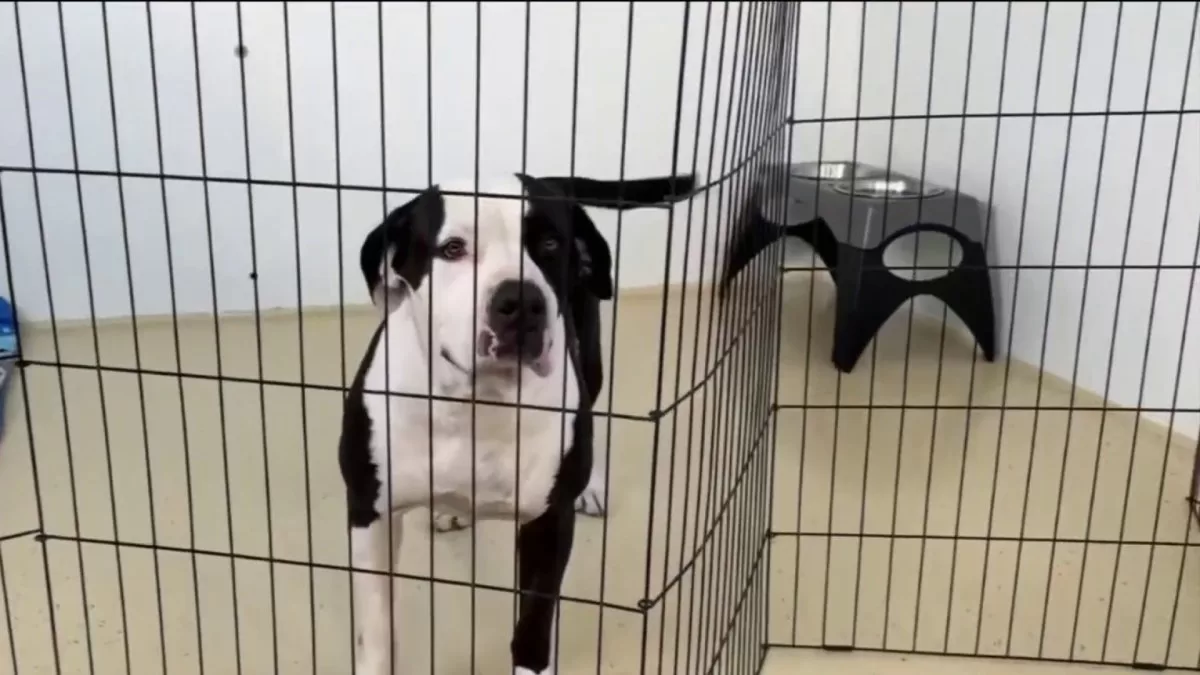To use a vertical monitor, it is necessary to rotate the PC screen and use the system in portrait mode. This change changes the entire interface and can be useful for those who use two screens or need to organize programs outside of the traditional horizontal orientation.
It is worth mentioning that the experience of flipping the screen is only recommended for monitors adapted for this function. When testing on a notebook, for example, switching to vertical also changes mouse movement and makes navigation difficult.
If you’ve accidentally rotated the screen, either because of a keyboard shortcut or because someone changed the setting, you can also quickly revert to landscape view.
How to Rotate PC Screen (Windows 10 and Windows 11)
- Open computer settings;
- Access the “System” tab;
- Click on “Screen”;
- Scroll down to the “Screen Orientation” option;
- Click “Portrait”.
After the change, Windows displays a warning screen. You can click “Keep Changes” or wait for the countdown to continue with the change, or select “Revert” to return to the default orientation.
How to turn your PC screen horizontally
If you haven’t clicked “Revert” in time, don’t worry. You can do the same procedure to change the orientation and make the screen horizontal:
- Open the settings;
- Go to “System”;
- Click on “Screen”;
- Find “Screen Orientation”;
- Select “Landscape”.
How to rotate screen with dual monitors
You can change the orientation of each screen individually on systems with two monitors:
- Open Windows settings;
- Go to “System”;
- Click on “Screen”;
- Click on the monitor you want to change;
- Choose the option under “Screen Orientation”.
How to rotate screen with keyboard shortcut
Computers with an Intel processor are given keyboard shortcuts to quickly rotate the screen. However, this function may be disabled on your machine — follow these steps to enable it:
- Open the search bar;
- Look for Intel Graphics Command Center;
- Open the software;
- Select the “System” tab;
- Turn on the “Enable system hotkeys” option.
Then use these shortcuts:
- Ctrl + Alt + Up Arrow: 0º (horizontal landscape mode);
- Ctrl + Alt + Right Arrow: 90º (vertical portrait mode);
- Ctrl + Alt + Down Arrow: 180º (inverted landscape mode);
- Ctrl + Alt + Left Arrow: 270º (inverted portrait mode).
How to Rotate the Screen on macOS
- Open the System Preferences screen;
- Select “Screens”;
- Click on “Rotation”;
- Choose one of the options. To make it vertical, change it to 90º.
This change is only valid for Macbooks and iMacs connected to a monitor.
In addition to the orientation, you can also change the monitor resolution and split the view between two screens.