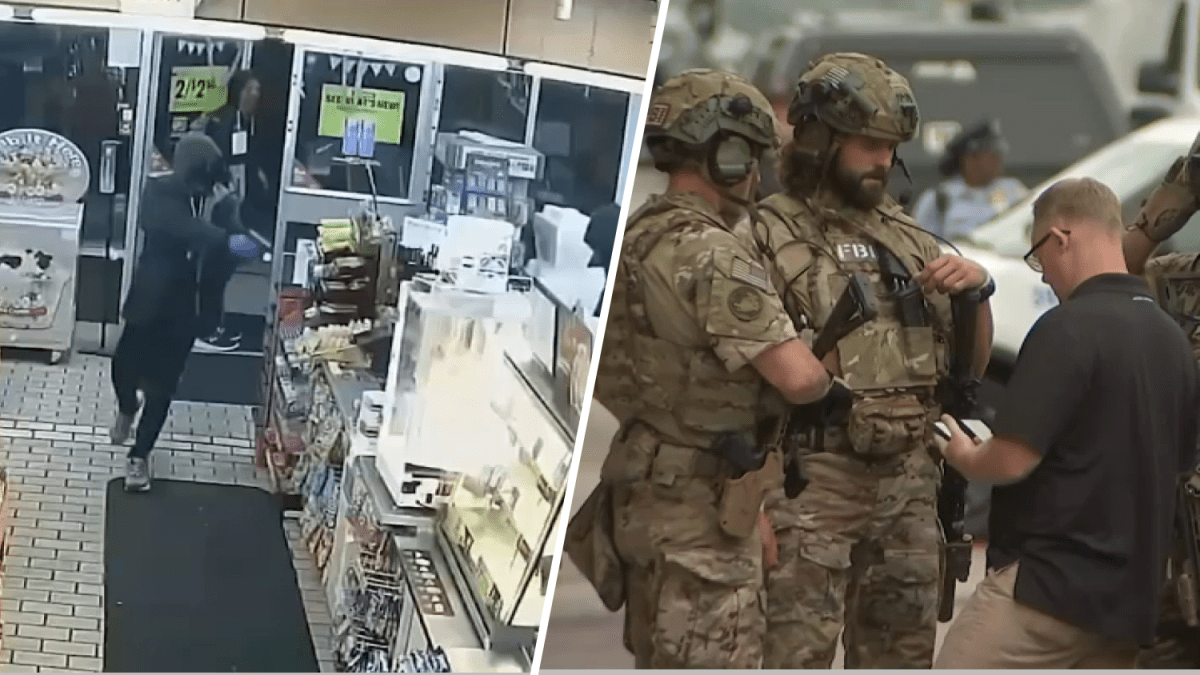Microsoft Loop is a productivity tool that connects users to work together on documents, plans, and tasks.
The tool works with portable components and workspaces (workspaces) that can be shared between users and synchronized through other Microsoft applications, such as Word, Outlook and Teams.
How the Microsoft Loop Works
Microsoft Loop works from three main elements: pages, components and workspaces.
pages
Within pages, you can create documents and share them with colleagues and business partners. They are presented with a text editor optimized for the elaboration of projects and contain special tools aimed at productivity.
Among the features on the Loop pages are: checklists, to-do list, polling table, and progress tracker. You can also tag people, include comments and interact with emoji throughout the document.
Components
Components are portable features of the Loop that can be shared with other contacts and across other Microsoft applications. Components are synchronized between different platforms to carry out collaborative work.
With this functionality, you can share part of a page, such as a to-do list, a table or a poll, without having to send the entire document to collaborators.
workspaces
The workspace is where pages, links, and components are saved in your Microsoft Loop account. It is possible to create different workspaces for each project and share access to different users. Loop’s public preview allows for workspaces of up to 50 members.
Why use Microsoft Loop
Loop’s tools help collaborative work on projects, but can also be used for personal purposes. With it it is possible:
- Set routines, such as an agenda;
- Organize goals and objectives, such as a study plan;
- Establish deadlines and tasks, such as control of accounts payable;
- Make to-do lists, such as grocery shopping or to-do lists;
- Plan long-term activities, such as a travel itinerary;
- Track the progress of personal projects, such as a renovation.
Thus, the multiple features of Microsoft Loop can be adapted for the most varied purposes of control, organization and productivity — whether in the work environment or in personal life.
How to use Microsoft Loop in practice
Loop can be accessed with your Microsoft account through web browsers.
- Go to loop.microsoft.com and sign in with a Microsoft user account;
- Click the Loop icon to go to the homepage;
- Click the “+” button to create a workspace;
- Enter a name for the workspace and click “Create”;
- In the workspace, click “+” to add a new page or link;
- Click “1 member” below the workspace name to invite new members;
- Create the document using @ to mention people and / (right sloping bar) for inserting resources such as lists and tables;
- type it : (colon) to choose and insert an emoji into the document;
- Click the speech bubble button to add comments or reactions to the text;
- Use the options button to the left of the text to drag content around the document;
- Click on a snippet or feature and then on the options button to create a Loop component;
- Select the component and click the button above it to copy the component’s share link;
- In the sharing configuration window, add or change user access to the component and click “Apply”.
Loop component sharing is gradually rolling out to chats in Microsoft Teams, email and calendar in Outlook, and corporate (school or work) Microsoft accounts for Whiteboard and the web version of Word.
Microsoft Loop is in public preview and new features are being developed and integrated into the app. Loop’s productivity and collaboration tools resemble those of other apps such as Notion.