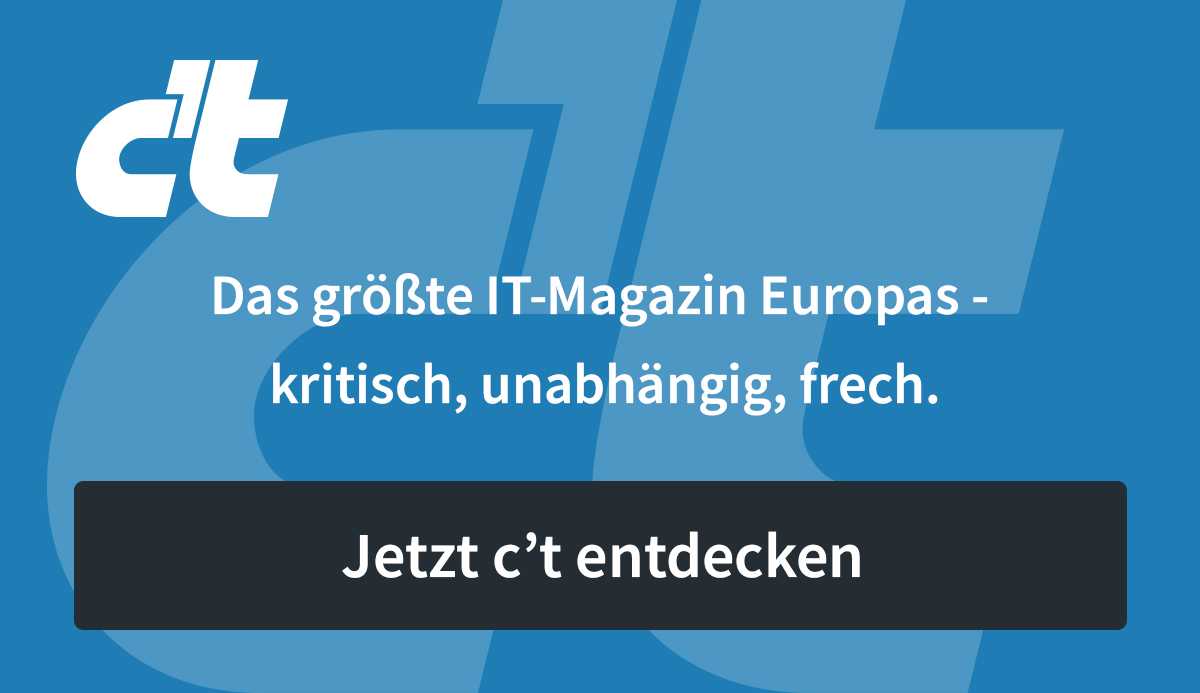Online design tools like VistaCreate take some of the work off of the user’s hands. From the menu for your own café to the invitation to the opening party to the stylish social media post: Thanks to countless templates that you can adapt to your own needs, you can create presentable results for many purposes. If you want to continue working on the go, use the mobile app for Android (Download via Google Play) or iOS (Download via App Store). However, this does not always work without accident.
The great similarity to Canva (download) quickly catches the eye. Probably the clearest difference, which should tempt some to take a look at VistaCreate to throw: Canva only creates so-called brand kits in the paid version, while free users can at least create a kit with VistaCreate. In a brand kit, the user defines uniform color palettes and fonts, including formatting, which he assigns to new designs instead of clicking everything together individually every time. As the test showed, there are other notable differences between the two applications.
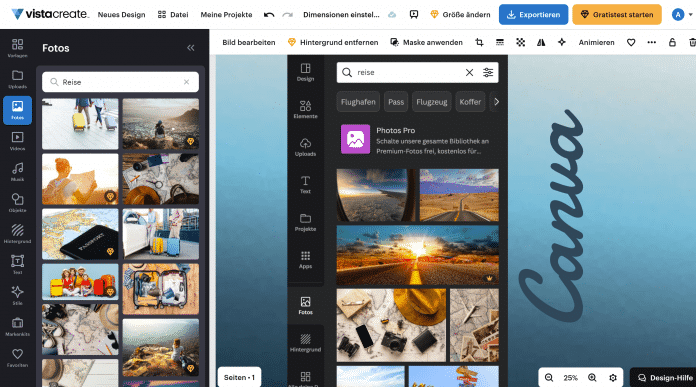
The two design platforms Canva and VistaCreate look quite similar at first glance. In Canva, for example, the collaboration also works in the free version, with VistaCreate there is a brand kit for free.
find templates
In order to work together with colleagues or friends on a draft, you need the Pro version of VistaCreate. In the free version you can only share your designs with others. Recipients then receive a link to a duplicate of the work. With Canva, on the other hand, owners of the free version can also help design in real time, even as a guest without a Canva account if they wish.
After logging in, you land on the start page. Here, VistaCreate displays the most recently used custom designs and randomly selected templates sorted by category. This is good above all to get a little inspiration, but not to achieve the desired result in a targeted manner.
It is easier to do this using the free text search, which selects suitable templates for a topic (e.g. anniversary or voucher) or a certain format (e.g. Instagram). The application already shows the first hits while you are typing. For thematic searches, it also throws up suggestions for different formats, for example “Instagram Post 1080px × 1080px: Anniversary”. Sometimes this list of suggestions is so extensive that you have to scroll for a long time to see it all. Therefore, it is better to press the Enter key and continue filtering on the results page.
The hit list can be narrowed down to templates (preset), photos, vectors and/or videos using the drop-down menu to the left of the search field. For example, if VistaCreate should only display templates for a LinkedIn post on the subject of an anniversary, leave it at the pre-selection (templates) and click on “Social Media Posts” in the additional filter settings on the left and click on “LinkedIn Post” in the drop-down menu. . In the test, the hit list then shrank to three not particularly suitable templates. One of them was empty and just the right size, the other two missed the point: one advertised a developing business webinar, the other was supposed to recruit new employees.
Switching to posts for Instagram, VistaCreate mainly suggests sale ad templates: “Winter Sale”, “Urban Style Big Sale” and so on. Sometimes you have to try different search terms until you find the right template. In any case, we did not find a suitable LinkedIn template for the company anniversary in the test.