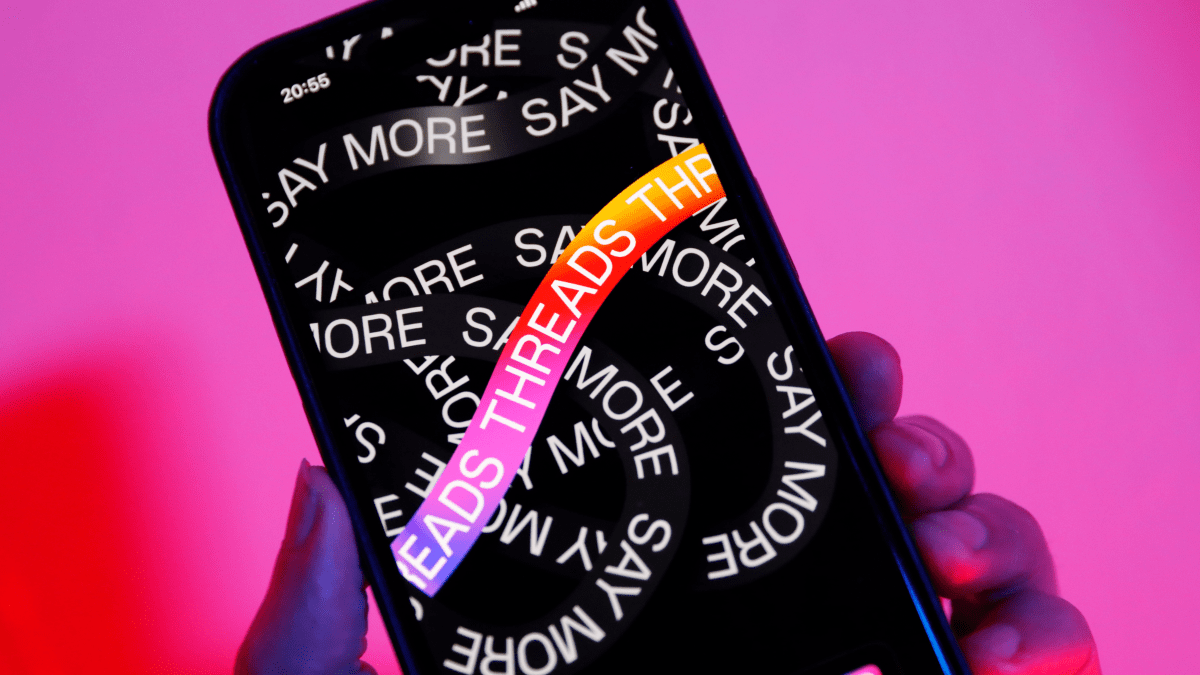Each time you type on your phone, the keyboard makes a sound effect. In case you got tired of this noise and want a quieter experience, know that it is possible to mute the iPhone keyboard.
The device’s settings screen allows you to choose two different types of feedback when typing — with sound or vibration — and it is possible to disable both options in more extreme situations. The function is also available on the iPad.
How to Mute Keyboard on iPhone
- Open the Settings app;
- Select the “Sound and Touch” tab;
- Access the “Keyboard Return” option;
- Turn off the “Sound” box.
To activate haptic feedback, simply select the respective option on the screen. However, this function is only available on iPhone models running iOS 16 or later.
How to Mute Other Keyboards on iPhone
Those who use third-party keyboards, such as Gboard and SwiftKey, also need to follow the same steps and disable the sound in the device’s system settings. These applications do not provide a feature to change the option in the interface itself.
iPhone silent mode
You can also activate silent mode from the switch on the side of the device. The measure affects the entire system and consequently removes the typing sound, notifications and screenshots, among other functions.
What other sounds can be removed?
In addition to silent mode, the iPhone also makes it possible to make manual adjustments and choose what can be turned off. Among the options, it is possible to remove:
- Cell phone ringtone;
- Message alert;
- Voicemail;
- New email;
- New email sent;
- Calendar Notification;
- Reminder notification.
To reduce other noises, it is also possible to control the number of apps that send notifications daily. It is also worth knowing how to mute the sound on Android.