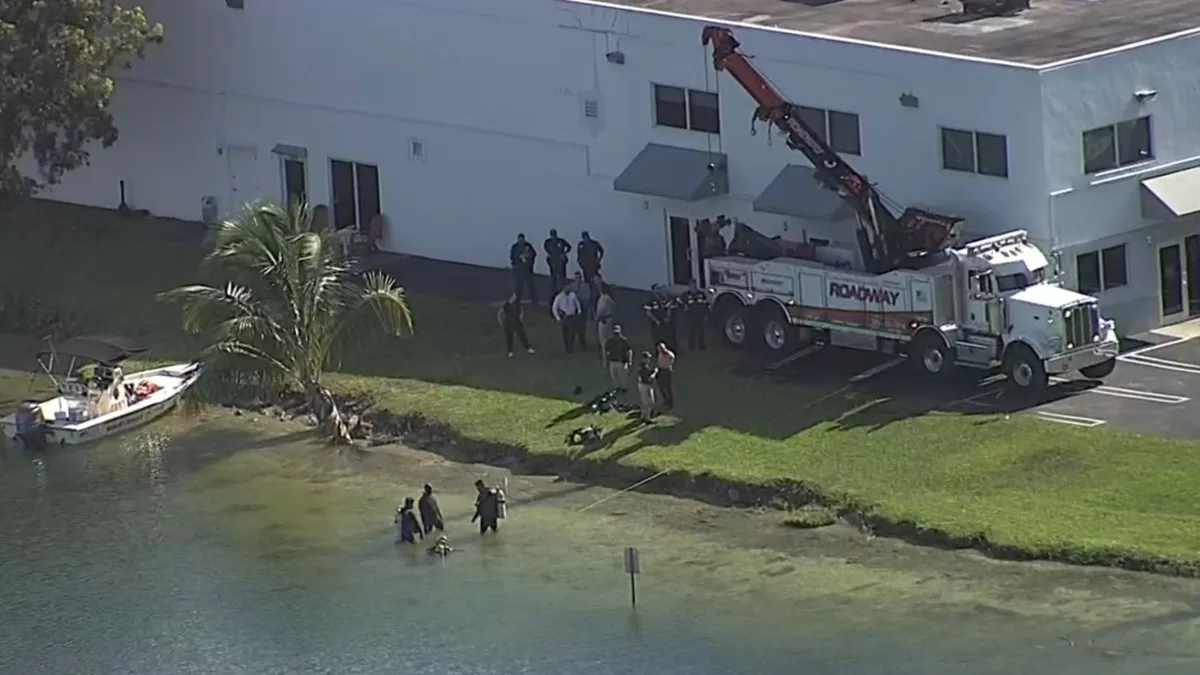Lives are an important tool to increase engagement on social networks. To vary the contents and not appear on the screen, it is also possible to transmit a pre-recorded video or a photo on Instagram, YouTube and Facebook.
This alternative is interesting to increase the duration of the live and involve other content, such as product offers. On Instagram, for example, profile icons that are live are positioned at the top of Stories and can be found more easily by followers.
On networks like YouTube and Facebook, it is possible to stream a pre-recorded video with the help of external streaming software such as OBS Studio. Instagram, in turn, requires the use of a filter to display photos in lives.
How to stream pre-recorded video on social media
Before starting this type of live, you need to have a streaming application installed — OBS Studio (Linux | Mac | Windows) is one of the main options on the market, compatible with networks like Facebook and YouTube. After installing the software, you need to access your channel on the social network and find the broadcast key.
With that information in hand, follow these steps:
- Open OBS Studio and select “Settings”;
- Access the “Transmission” tab, choose the platform and paste the key code. Press “Ok” to proceed”;
- In the software panel, click the “+” icon under “Source” and choose what you want to stream. You can select windows from your computer, images from your device, and other options;
- Click “Start Broadcast” and control all visual content through OBS.
How to broadcast a live without appearing on Instagram
The way to transmit a photo on Instagram is a little more complicated, as the network does not yet support PC transmission applications. Instead, the alternative is to use a filter that allows you to add images from the gallery and hide the thumbnail from the camera. Know how:
- Open the Instagram camera on your phone and look for the filter library;
- In the search, search for “Window” and save this effect in the gallery;
- Now, return to the camera and start configuring the live stream;
- Before starting the live, choose the “Window” filter and tap “Add media”;
- Then choose the content you want to display. The effect supports photos and videos;
- In addition to the background image, there is a thumbnail with the cell phone camera window. Press and drag this thumbnail out of the stream’s field of view to show the photo only;
- Start your live stream with a still image or pre-recorded video.
During the live, it is possible to configure the filter to change the contents in the background and move the camera icon. To avoid external sounds, you can also disable the microphone.